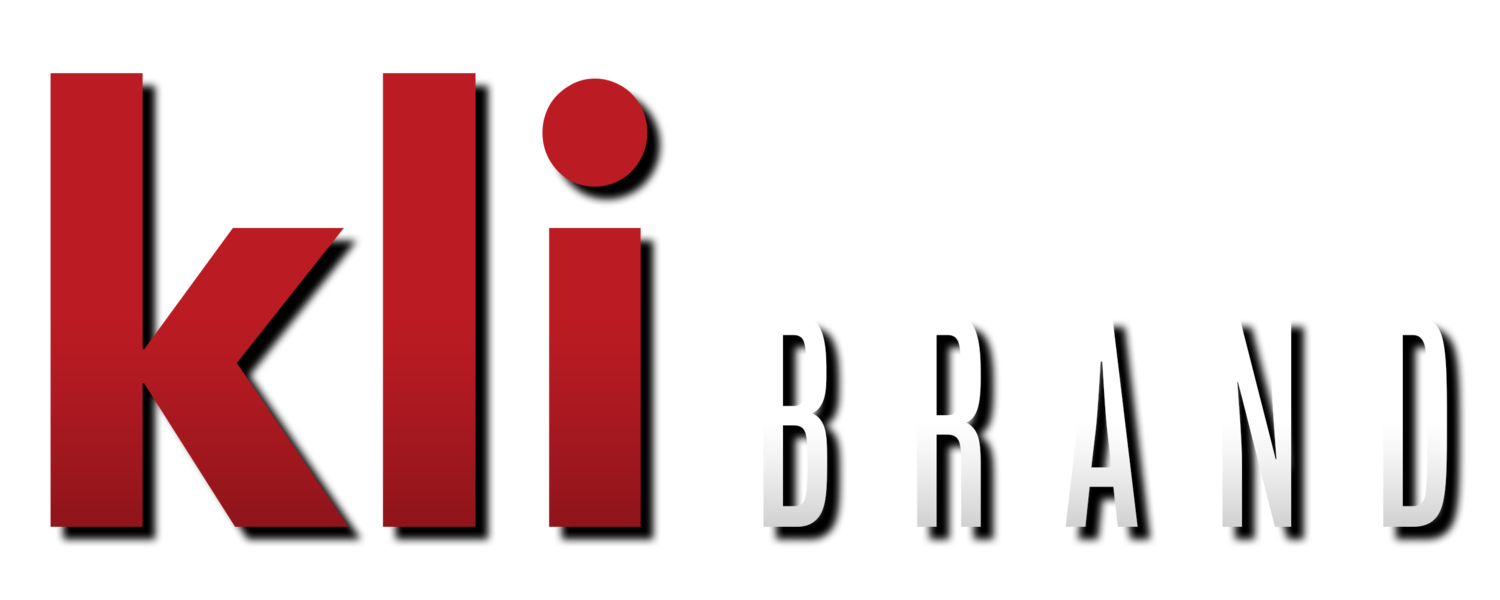Unlock the Power of Data: Linking Google Search Console to GA4 for Small Businesses
As a marketing coach, I understand the importance of data-driven decision-making for small businesses. One of the key tools for gathering website data is Google Analytics 4, which offers valuable insights into user behavior and website performance. To get the most out of GA4, it is essential to connect it to other tools, such as Google Search Console. In this article, I will provide step-by-step instructions on how to link Google Search Console to GA4 for small businesses.
If you’re not measuring, you’re not marketing.
Step 1: Verify your website in Google Search Console
The first step in connecting Google Search Console to GA4 is to verify your website in Search Console. To do this, go to the Search Console homepage and click on "Add Property." Follow the on-screen instructions to verify your website using one of the available verification methods. Once your website is verified, you can move on to the next step.
Step 2: Create a new GA4 property
If you haven't already set up a GA4 property, now is the time to do so. Go to the GA4 homepage and click on "Create Property." Follow the on-screen instructions to create a new GA4 property for your website. Be sure to select "Web" as the platform type and enter the correct website URL. Once your GA4 property is set up, you can move on to the next step.
Step 3: Link your Search Console property to GA4
To link your Search Console property to your GA4 property, follow these steps:
Go to your GA4 property and click on "Admin" in the bottom left-hand corner.
Under the "Property" column, click on "Data Streams."
Click on the "Add Stream" button.
Select "Web" as the stream type and click "Continue."
Enter the necessary information about your website and click "Create Stream."
Click on the "Configure Search Console" button next to your new data stream.
Click on the "Link Search Console" button and select the Search Console property you want to link to.
Follow the on-screen instructions to complete the linking process.
Step 4: Verify the connection
After linking your Search Console property to your GA4 property, it's important to verify that the connection was successful. To do this, go to the "Search Console" tab in your GA4 property and check for any error messages. If there are no errors, then the connection was successful and you can start using the data from Search Console in your GA4 reports.
Through Google Search Console data, you can determine what users saw in Google search results before they decided to click on your website.
By following these steps, small businesses can connect Google Search Console to GA4 and gain valuable insights into their website's performance. With this data, they can make informed decisions about how to optimize their website for better user engagement and higher conversions. Most importantly, it elevates you in better becoming an expert on your customers.